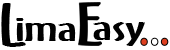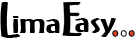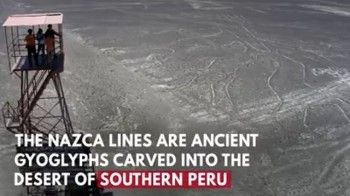During the internal evaluation and approval process of any application on the Agencia Digital, Migraciones may discover that you haven’t uploaded all required documents, that an uploaded document isn’t to their liking or they want an additional document. You are then sent a notification informing you about it and asking you to submit the document in question.
The procedure to upload a missing document or a not-accepted document in the correct form (for example, with Apostille or translation) is called Subsanación. There are two different ways to upload documents that Migraciones asked for in a notification: using the Subsanacion option on the Agencia Digital or using the Mesa de Partes. Which one to use depends on the administrative procedure you applied for.
Content overview
Submitting documents on the Agencia Digital
Using the Agencia Digital to upload documents Migraciones asked for in a notification is for the most common applications and in most cases the right way.
So, if you applied for a temporary or residence visa in Peru (precisely for a Cambio de calidad migratoria) or a Permiso Temporal de Permanencia (CPP) or if you applied for the extension of your visa, for the renewal of your carné, etc. and Migraciones send you a notification in your Buzon electronico informing you they aren’t happy with a document you uploaded during your application and asking you to submit a required document or to submit a not-accepted document in the correct form (for example, readable PDF, document with Apostille or translation), then you must upload the document in question on the Agencia Digital under the menu point Subsanación. It's an easy and straightforward process, which is explained in detailed below.
Please note: Read the Migraciones notification carefully. You usually must upload the document within 5 (sometimes 10) days. Be aware that notifications sent via the Buzon electronico are considered "officially delivered". If you don't react within the deadline, your application can be dismissed. So, best don't waste any time, if you get a notification, make a PDF (max size 3MB) of the document in question and then follow the steps below.
If you applied for a visa, precisely for a Cambio de calidad migratoria, or the extension of your visa (and only then!) but don’t have the document yet and won’t be able to submit it within the deadline, you still have to react and can apply for an extension of time to hand in the document later. The process is called “Solicitud de ampliación de plazos”, which is explained in our article “Extension of a Migraciones deadline”.
How to upload documents on the Agencia Digital
Just open the Migraciones Agencia Digital and click on Entrar.
On the next page, select "Extranjero". Then choose in the drop-down menu Pasaporte and enter your passport number. Complete the other fields (birth date, nationality, last time you entered Peru and the Captcha) and click on Verificar.
Now you are on the main page of the Agencia Digital. Here you can either use the search field or find in the menu on the left "Subsanacion". Click on it.
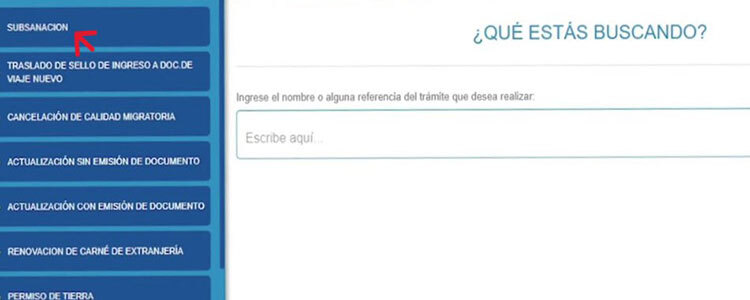
1st page of the Subsanacion process
Here just enter your Numero de tramite (which is the numero de expediente of your application) and the Fecha de tramite (the date of your application). Click on Buscar.
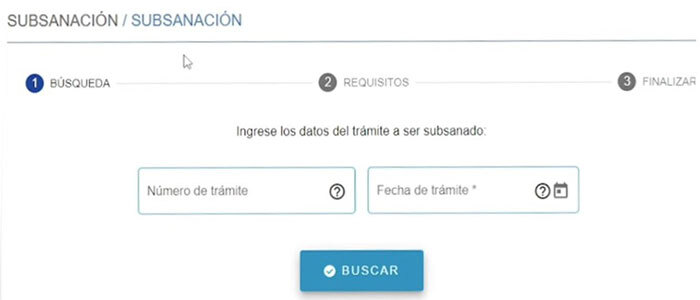
2nd page of the Subsanacion process
On the second page at the top you first see, which type of procedure you applied for, the Codigo de tramite (which is the same as the numero de tramite or the numero de expediente) and the Fecha de tramite, your current status and the status you applied for. Nothing to fill in here.
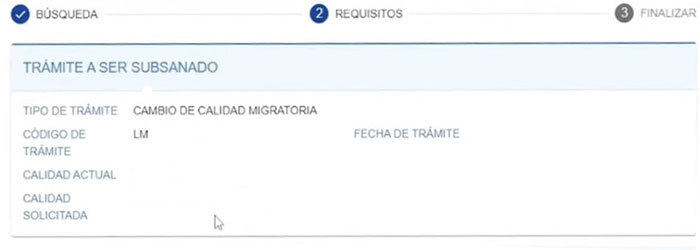
On the same page below you find a list of documents Migraciones might have asked to upload and an "Otros" option. Just click on the one that applies or, if the document Migraciones asked you to upload isn’t on the list, select “Otros” and upload the document.
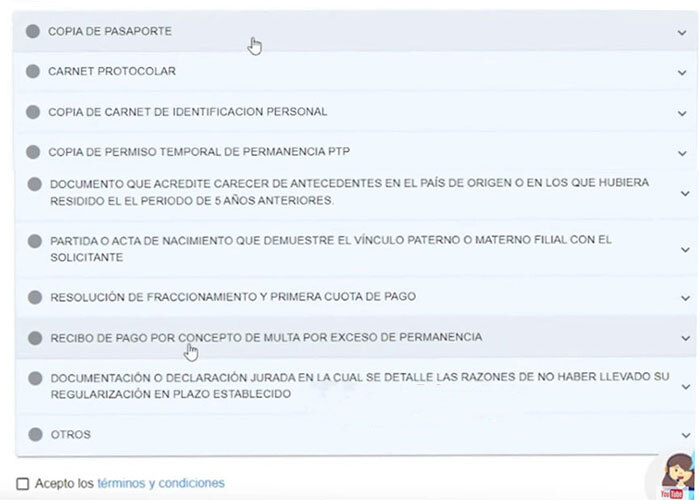
Then accept the terms and conditions and click on Subsanar.
3rd page of the Subsanacion process
You now get a confirmation displayed on your screen that you successfully uploaded a document. Download and/or print the page and keep it safe. That’s it.
Just continue to regularly check your Buzon electronico to make sure you don’t miss any Migraciones notification, including the approval of your application.
Submitting documents on the Mesa de Partes
Uploading documents using the Mesa de Partes is reserved mainly to certain types of applications and to specific cases.
So, if you, for example, applied for a visa from outside Peru, made a so-called Solicitud de visa, or if you applied for a naturalization or nationalization and Migraciones informs you that you must present an additional document or an already uploaded document in another form, then you must upload this document using the Mesa de Partes.
How to upload documents on the Mesa de Partes
Just open the Migraciones Agencia Digital and click on Entrar.
On the next page, select "Extranjero". Then choose in the drop-down menu Pasaporte and enter your passport number. Complete the other fields (birth date, nationality, last time you entered Peru and the Captcha) and click on Verificar.
Now you are on the main page of the Agencia Digital. At the top, click on Mesa de Partes.
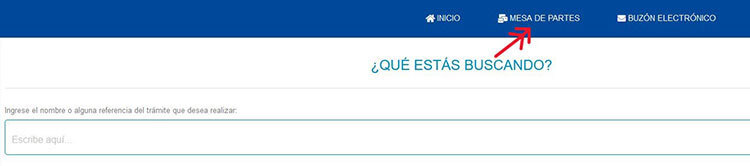
1st page of the Subsanacion process
Click on the little circle in front of Persona natural, enter your e-mail address, confirm your e-mail address and enter your cell phone number. Accept the terms and conditions and click on Siguiente.
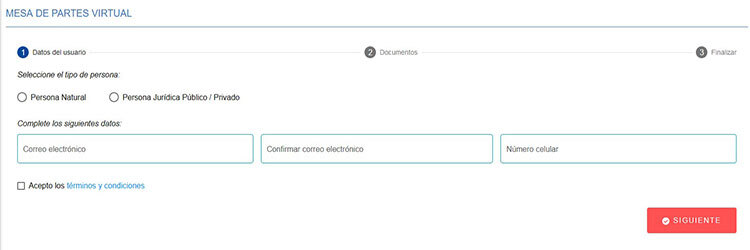
2nd page of the Subsanacion process
- Under Tipo de solicitud select "Subsanacion de Tramites"
- Under Sub-tipo select the option that applies.
- Then enter the Numero de expediente of your original application and click on Validar.
- Under Dependencia select the Migraciones office where you applied
- The Asunto de solicitud field is a subject line, so write there something fitting
- N° de folio is 1, if you only must upload one document which Migraciones asked for. If you must upload a second document, enter 2 in the No. de folio field.
- Then upload the document(s) and click on Registrar.
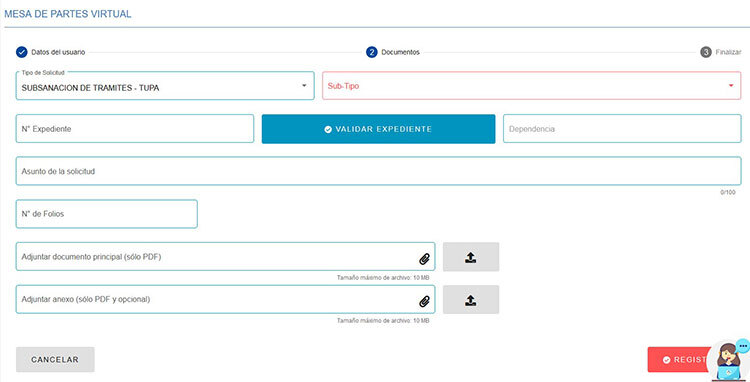
You now get a confirmation displayed on your screen that you successfully uploaded a document. Download and/or print the page and keep it safe. That’s it. You made it.
Please note: We from LimaEasy are not a Peruvian government agency, a public authority or (immigration) lawyers. All information is published to our best knowledge and should be seen as general guidance introducing you to Peruvian regulations and procedures. All information is subject to change, as regulations, requirements, and processes can change quickly without prior notice!
And if you find something wrong on this page, please help us to keep this guide as up to date as possible and contact us either below with a comment or use our contact form. Thank you!