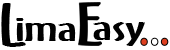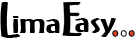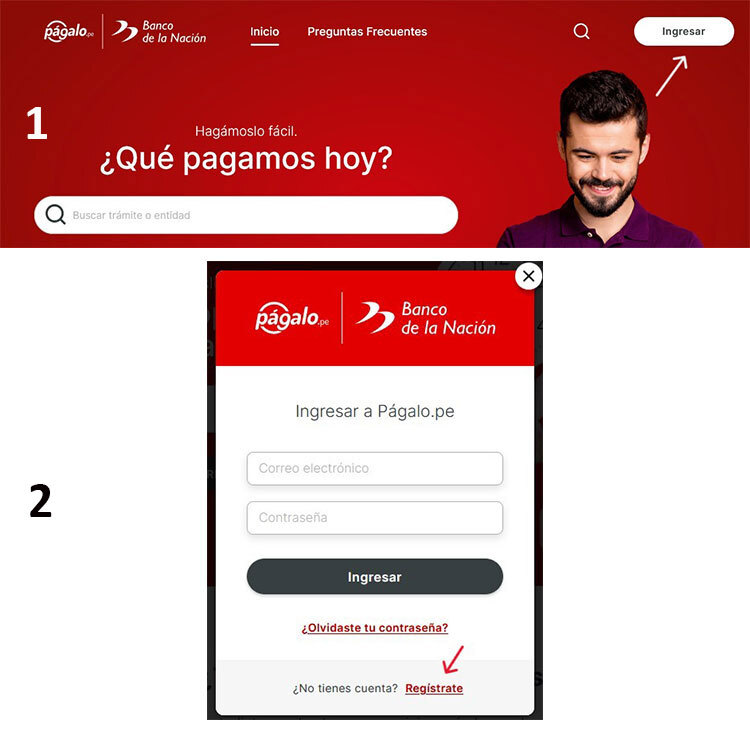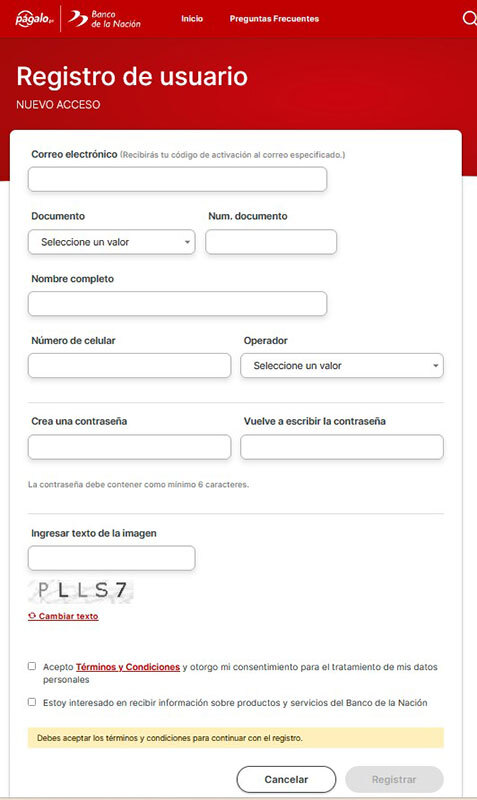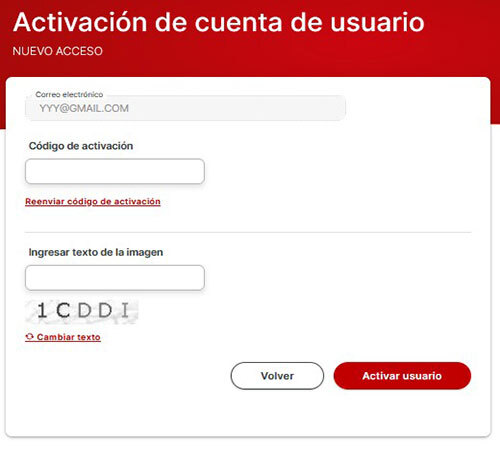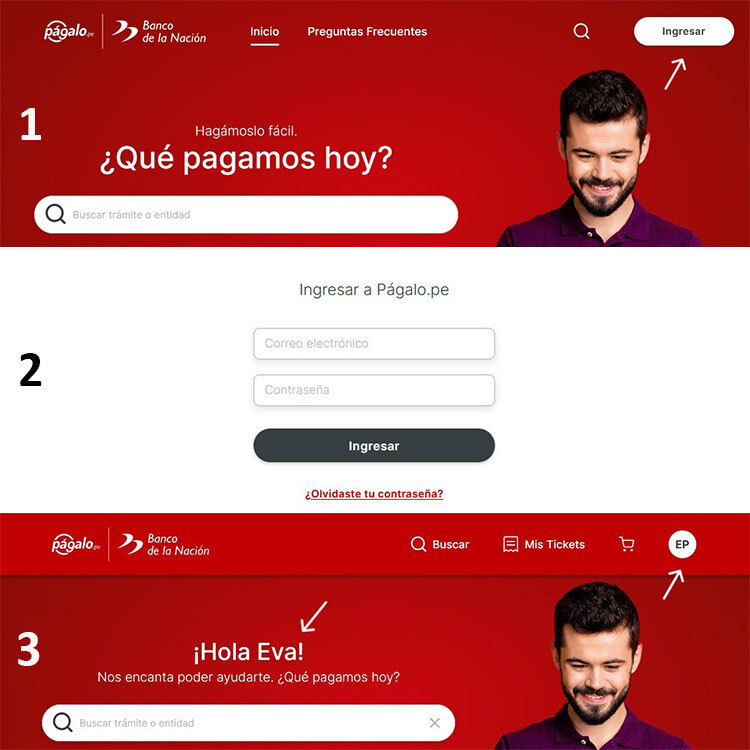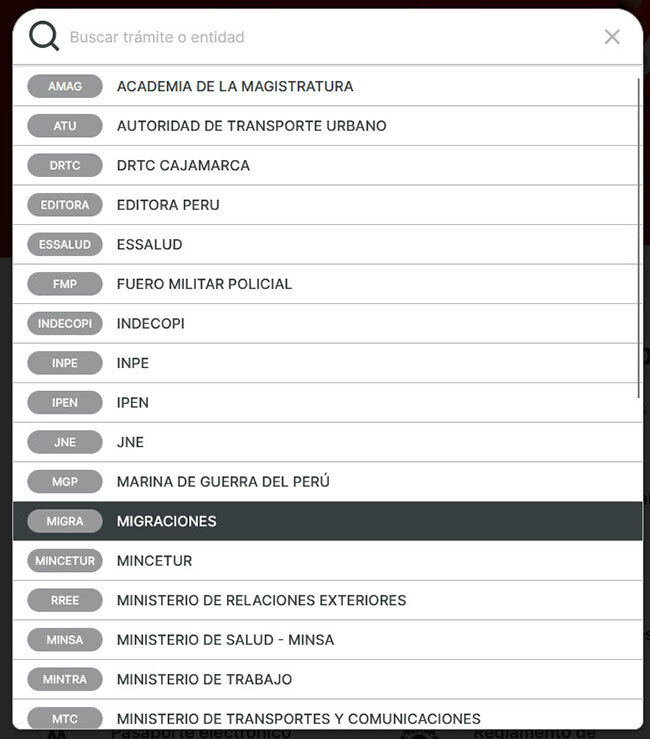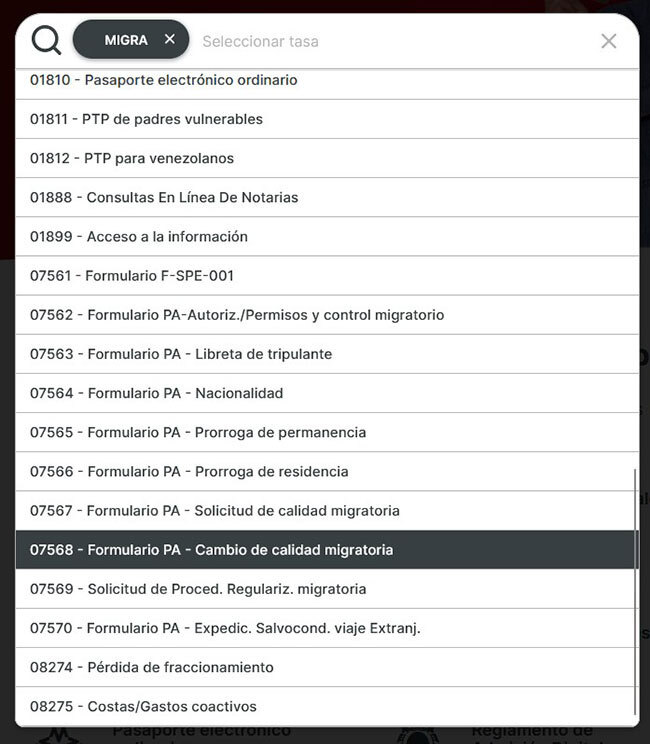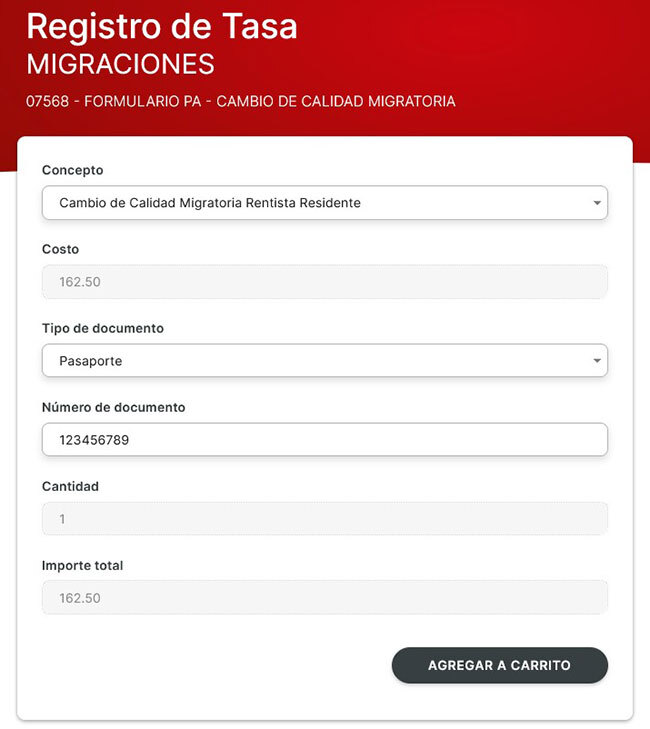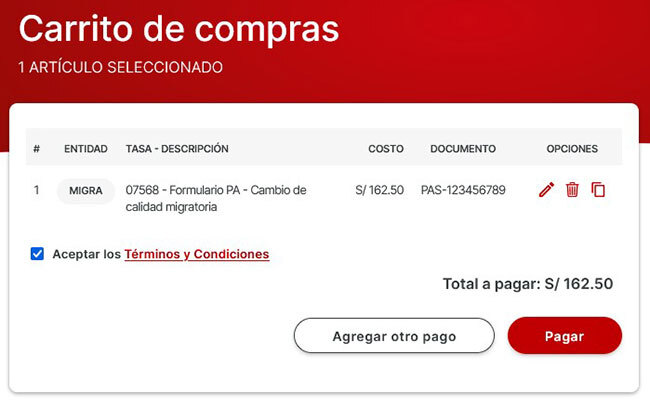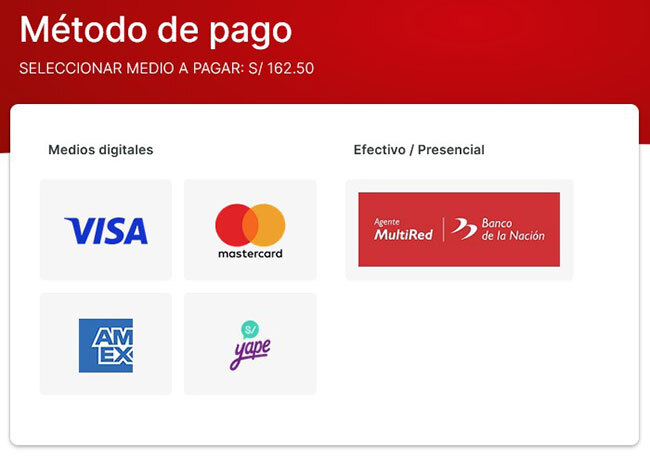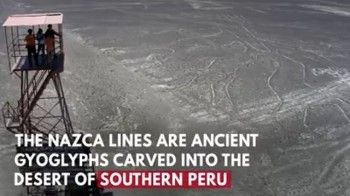I recently opened a Pagalo.pe account and although my account has been established I never received an activation code so I am unable to pay for any services. Any advice would be much appreciated.
- This commment is unpublished.@BunkeHello Bunke,quite often, especially if you used a gmail or outlook e-mail address the notification with your activation code ends up in your spam/junk folder. Or you could have misspelled your e-mail address.So, best check your spam/junk folder for the code. Another option, try to create another account and make sure that your e-mail address is correct. Or you could always pay a Banco de la Nacion branch a visit and pay there in person.GreetingsEva
- This commment is unpublished.@Sunflower Everything was spelled correctly and Pagalo.pe sent confirmation emails to both my and my husbands email accounts but no activation codes for either.We are here on a 90 day tourist visa and intend to overstay for 15 days in late November. Would it be possible to pay the fine at the new airport or at any branch of Banco de la Nacion or does it have to be at a particular branch.We are also wondering about the Immigration Control Number as we were not given one on arrival.Many thanks in advance for your help,Best wishes,Bunke
- This commment is unpublished.@BunkeHello Bunke,that's strange. So, I just tried to create a new account on pagalo.pe to see for myself if something changed. But unfortunately I got an error message that my request was denied and I couldn't create a new account. Not sure what's going on.Anyway, if you overstay you can pay the overstay fine at any Banco de la Nacion branch - you will need your passport, the code of the administrative procedure (for paying the overstay fine it’s 00675) and the number of days you overstayed. You as well can pay directly at the airport. You find detailed information on how it's done in our Peruvian overstay fine article.And I don't know what you mean with "Immigration Control Number". When you entered Peru your entry and the number of days you are allowed to stay as a tourist were automatically registered in the Migraciones database. No stamp in your passport and no number. However, you can check your entry, the so-called TAM virtual, online on the Migraciones website under Consultas en linea TAM virtual. You find detailed information on how it's done in our article How many days did I get.Have a nice weekendEva
- This commment is unpublished.@Sunflower Thank you so much for your help, much appreciated. Wishing you a good weekend too!